| বাংলায় পড়ুন | Researchers and Reporters: Shama Sultana Ayesha Akhter |
One of the most well-known websites is YouTube. YouTube has every new film, video game, cartoon, music, TV series, and instructional video. Children’s reliance on YouTube is growing in this digital age. Children today frequently prefer watching YouTube cartoons over eating their food. Since YouTube was not created with kids in mind, parents are always concerned about how their kids use it. Everyone, from parents to scientists, wonders if YouTube is truly safe for kids. We’ll talk about certain YouTube features that can be easily made kid-friendly today to allay parents’ concerns.
YouTube
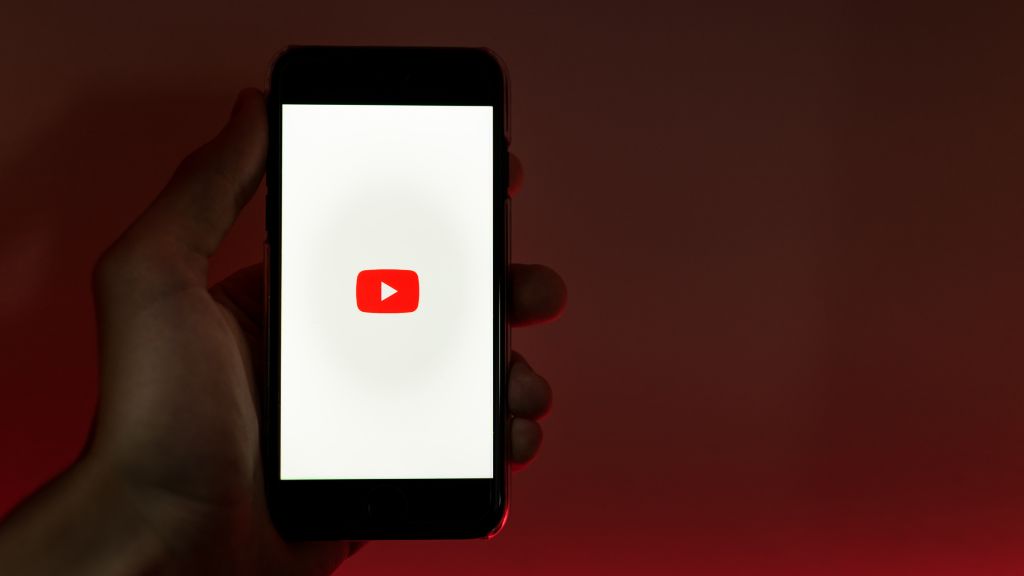
YouTube is positioning itself as a safe and suitable platform for children, where quality content will be available for them. | Photo: Collected.
YouTube is a site for sharing videos. where users may produce, view, and distribute videos. These networks, like Facebook and Instagram, do not allow video-audio calls or messaging. This platform is primarily used for watching movies, listening to music, and watching videos. On February 14, 2005, YouTube went live. YouTube has about 2.7 billion monthly active users as of January 2024.
Age restriction on YouTube
To create an account on YouTube, you must be at least 13 years old. To view videos on this platform, however, you do not need an account. There is therefore no upper age limit. You can only watch YouTube videos if you have a Gmail account.
Security settings on YouTube
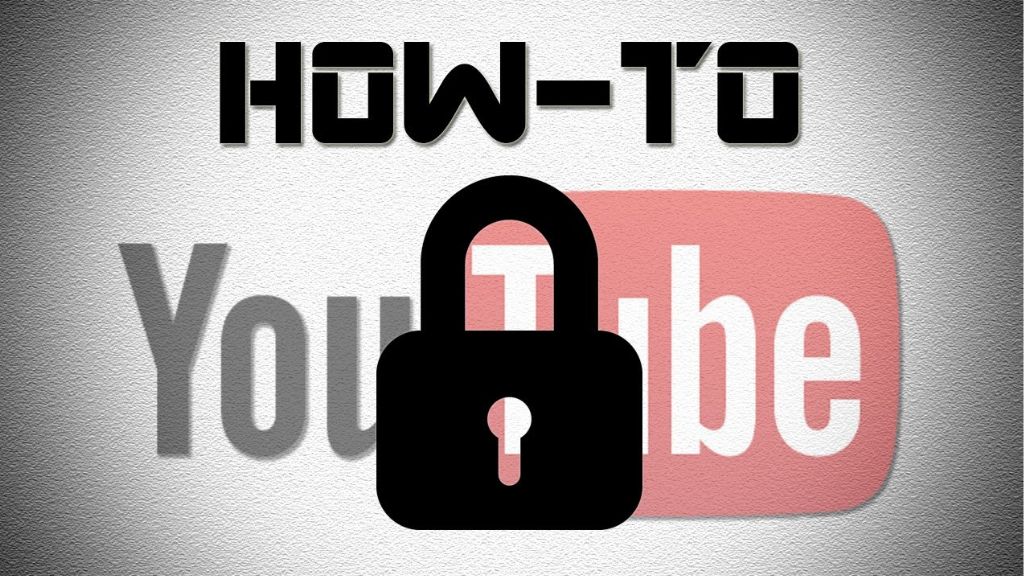
YouTube: The importance of settings for children’s safety. | Photo: Collected.
Despite the fact that everyone uses YouTube on a regular basis, many of us are unaware of its security settings. These six qualities are covered in depth below and will help us create a kid-friendly, age-appropriate YouTube channel.
Step 1: Setup Family Account
Children under the age of thirteen can have family accounts set up. It is run by Family Link using a Google account. This gives parents the ability to control how their children use the software. In essence, family accounts provide parents with complete control over YouTube’s content settings. Parents can control everything, including the types of channels their children may watch and how much time they can spend on the app.
Step 2: Turn on RestrictShane Mode
In essence, it assists in filtering out undesirable videos. However, because the platform has a large number of videos, it is not entirely effective. Firstly, navigate to YouTube’s ‘Settings’ to activate this option. From the drop-down option at the bottom of the screen, choose ‘Restriction Mode: On’.
Step 3: Make a unique password
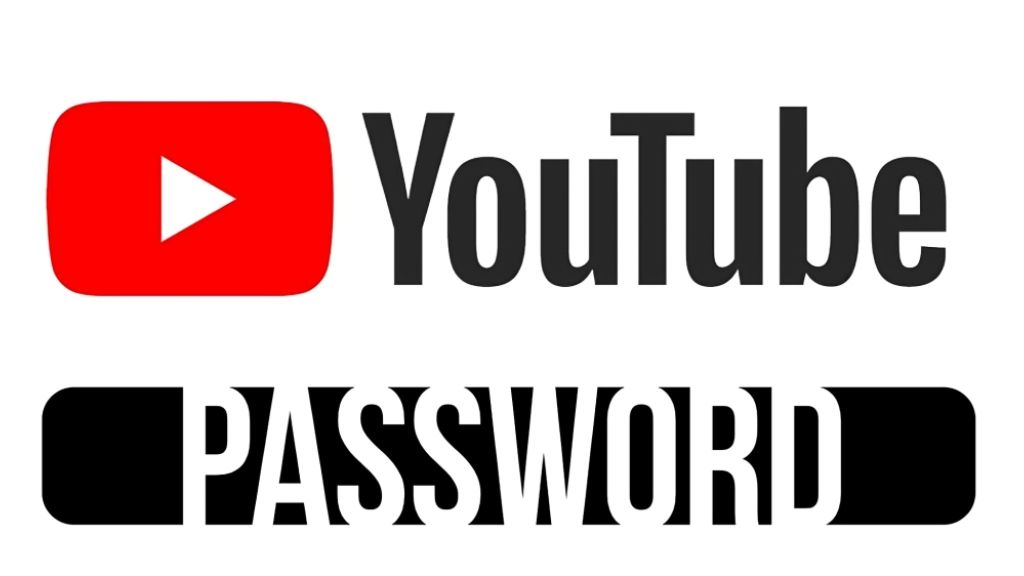
YouTube: The importance of a custom password to enhance safety for children. | Photo: Collected.
To stop your youngster from accessing your family account, you can create a unique password. Choose ‘ set my passcode’ after tapping the lock icon for the first time.
Step 4: Protect the privacy of the video
You can protect the privacy of your child’s YouTube videos if they submit them themselves. You can speak with your youngster in this situation. You must choose ‘Your Videos’ from the ‘Library’ option to accomplish that. From there, you can choose from the alternatives listed below:
- Public: The video is accessible to everybody, even those without a YouTube account.
- Private: Only those who are authorized can view it.
- Unlisted: This turns the video private, preventing anyone from seeing it without a direct link.
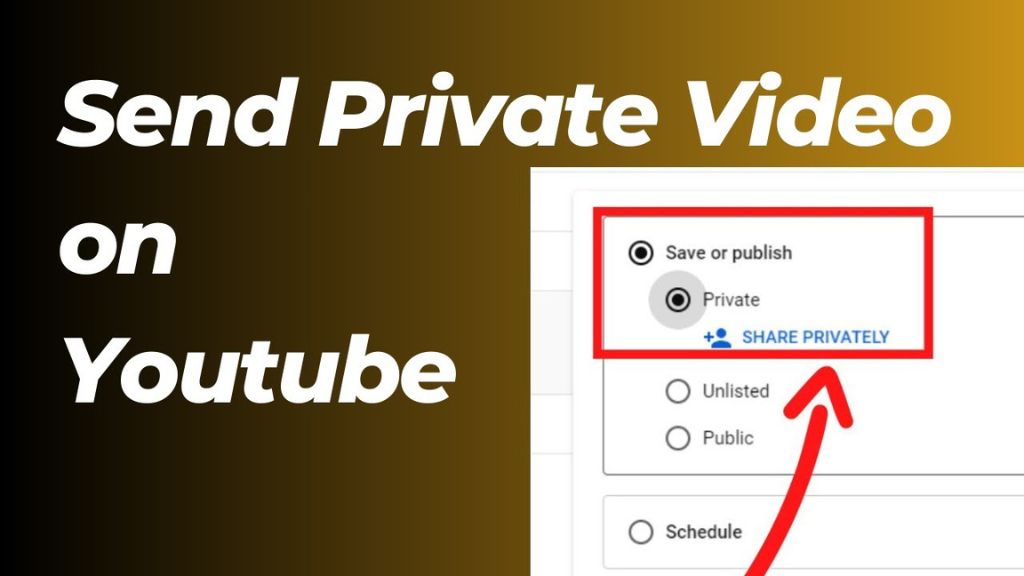
YouTube: Raising awareness to ensure video privacy. | Photo: Collected.
Step 5: Autoplay
After a video ends, auto-play stops it from continuing. This will stop your kids from seeing the videos that the app suggests. Navigate to the video’s watch screen to activate it. Then activate auto-play.
Step 6: Make the playlist
With YouTube, you may make playlists that limit your child’s access to certain videos. Before allowing your youngster to watch videos, make sure they are suitable before making the playlist. You may add a video to a playlist by selecting ‘Save’ beneath the video. Either pick ‘Create New Playlist’ or pick the playlist you wish to include.
YouTube Kids
YouTube created YouTube Kids, a distinct app and website aimed largely at those under the age of 18. This program includes different filters and limits and helps block offensive videos and advertisements. Depending on the child’s age, you can activate the options. This app features three settings based on age:
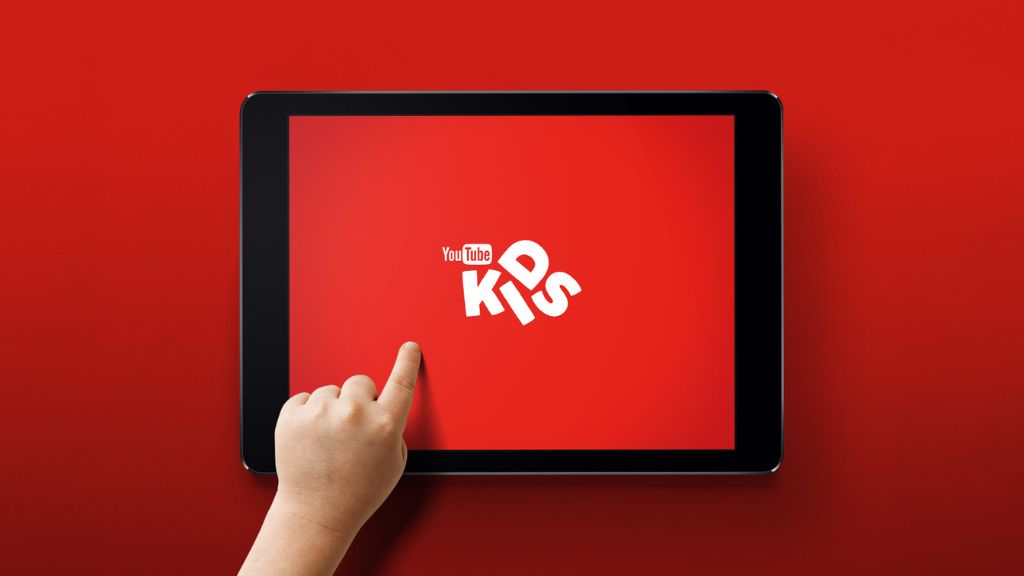
YouTube: A platform for safe content for children. | Photo: Collected.
- Preschool: four years old or under
- Young: people aged 5-8
- Nine to twelve years old, a bit olde
Furthermore, you can make distinct user profiles for each child. Despite the fact that the site employs a number of filters to block adult content, these are not always completely successful. To ensure that the film is suitable for their age, parents should keep an eye on their children while they watch it.
YouTube Kids is a free app, so parents can use it for their children if they want. Once more, it is simple to make YouTube kid-friendly by utilizing the six elements covered in this post.
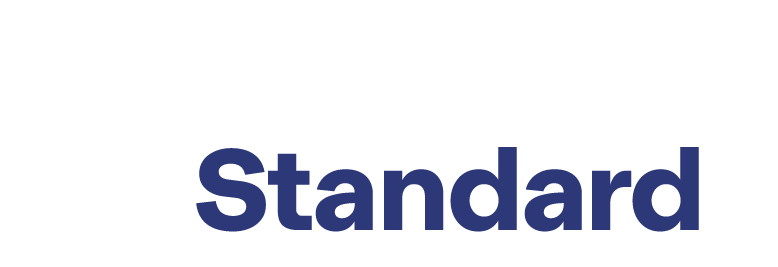
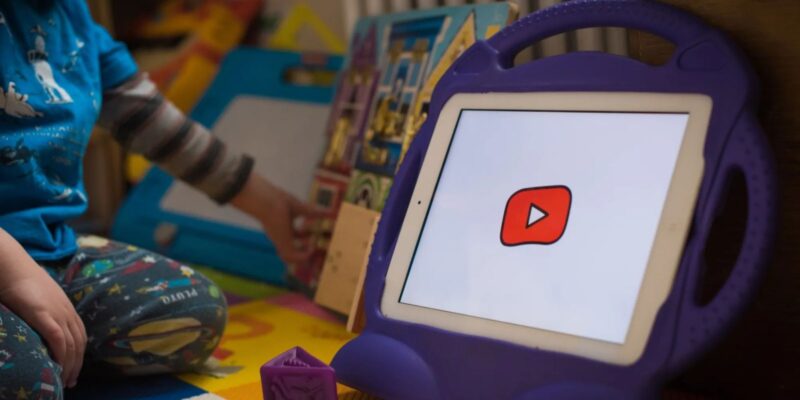






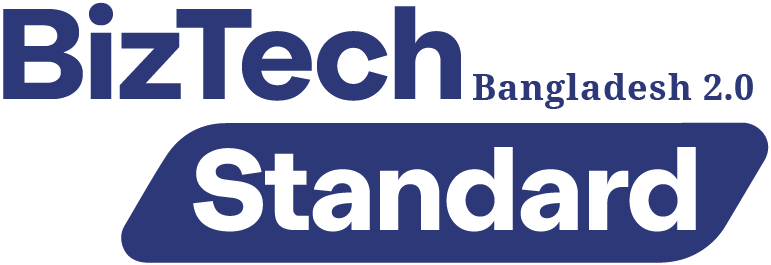

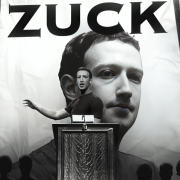







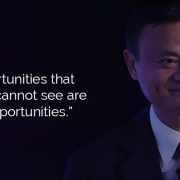


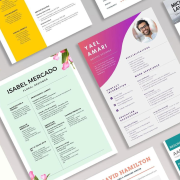

Comments